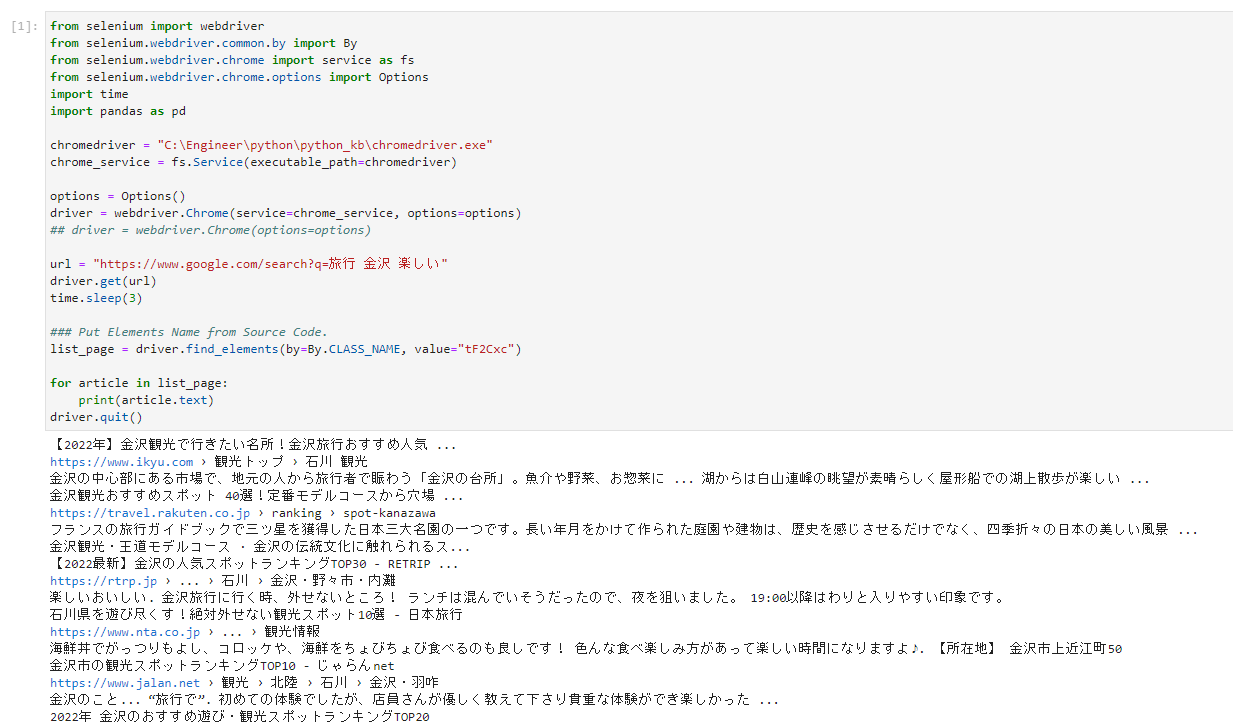Pythonで開発する時には、Visual Studio Codeが便利で利用していますが、Pythonの統合開発環境として公開されている、JupyterLabを利用してみました。こちらは、ブラウザーベースの開発環境ですが、「JupyterLab」のデスクトップアプリ「JupyterLab App」の記事にある様にデスクトップアプリもリリースされている様です。
Windows環境にPythonをインストール(python-3.10.4-amd64.exe)した状態で設定しています。
C:\python_kb>pip install jupyterlab
Collecting jupyterlab
Downloading jupyterlab-3.3.4-py3-none-any.whl (8.7 MB)
---------------------------------------- 8.7/8.7 MB 7.7 MB/s eta 0:00:00
Collecting jupyter-server~=1.4
Downloading jupyter_server-1.16.0-py3-none-any.whl (343 kB)
---------------------------------------- 343.1/343.1 KB 7.2 MB/s eta 0:00:00
Collecting tornado>=6.1.0
Downloading tornado-6.1.tar.gz (497 kB)
---------------------------------------- 497.4/497.4 KB 4.4 MB/s eta 0:00:00
Preparing metadata (setup.py) ... done
<SNIP>
Successfully installed MarkupSafe-2.1.1 Send2Trash-1.8.0 anyio-3.5.0 argon2-cffi-21.3.0 argon2-cffi-bindings-21.2.0 asttokens-2.0.5 attrs-21.4.0 babel-2.10.1 backcall-0.2.0 beautifulsoup4-4.11.1 bleach-5.0.0 certifi-2021.10.8 cffi-1.15.0 charset-normalizer-2.0.12 colorama-0.4.4 debugpy-1.6.0 decorator-5.1.1 defusedxml-0.7.1 entrypoints-0.4 executing-0.8.3 fastjsonschema-2.15.3 idna-3.3 ipykernel-6.13.0 ipython-8.2.0 ipython-genutils-0.2.0 jedi-0.18.1 jinja2-3.1.1 json5-0.9.6 jsonschema-4.4.0 jupyter-client-7.3.0 jupyter-core-4.10.0 jupyter-server-1.16.0 jupyterlab-3.3.4 jupyterlab-pygments-0.2.2 jupyterlab-server-2.13.0 matplotlib-inline-0.1.3 mistune-0.8.4 nbclassic-0.3.7 nbclient-0.6.0 nbconvert-6.5.0 nbformat-5.3.0 nest-asyncio-1.5.5 notebook-6.4.11 notebook-shim-0.1.0 packaging-21.3 pandocfilters-1.5.0 parso-0.8.3 pickleshare-0.7.5 prometheus-client-0.14.1 prompt-toolkit-3.0.29 psutil-5.9.0 pure-eval-0.2.2 pycparser-2.21 pygments-2.12.0 pyparsing-3.0.8 pyrsistent-0.18.1 python-dateutil-2.8.2 pytz-2022.1 pywin32-303 pywinpty-2.0.5 pyzmq-22.3.0 requests-2.27.1 six-1.16.0 sniffio-1.2.0 soupsieve-2.3.2.post1 stack-data-0.2.0 terminado-0.13.3 tinycss2-1.1.1 tornado-6.1 traitlets-5.1.1 urllib3-1.26.9 wcwidth-0.2.5 webencodings-0.5.1 websocket-client-1.3.2
C:\python_kb>
起動
C:\python_kb>jupyter lab
[I 2022-04-27 09:46:41.588 ServerApp] jupyterlab | extension was successfully linked.
[I 2022-04-27 09:46:41.604 ServerApp] nbclassic | extension was successfully linked.Jupyter Labが起動してきます
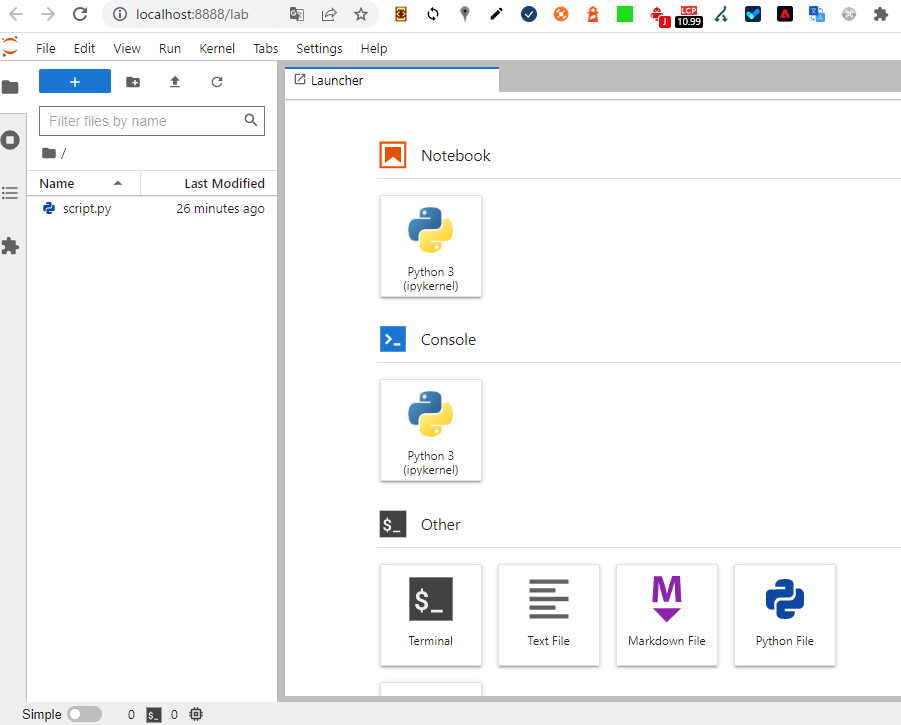
Markdownでコメントを入れて、キー操作で処理する事も出来ます。
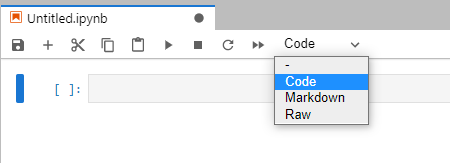
実行結果 (1年間の週数)
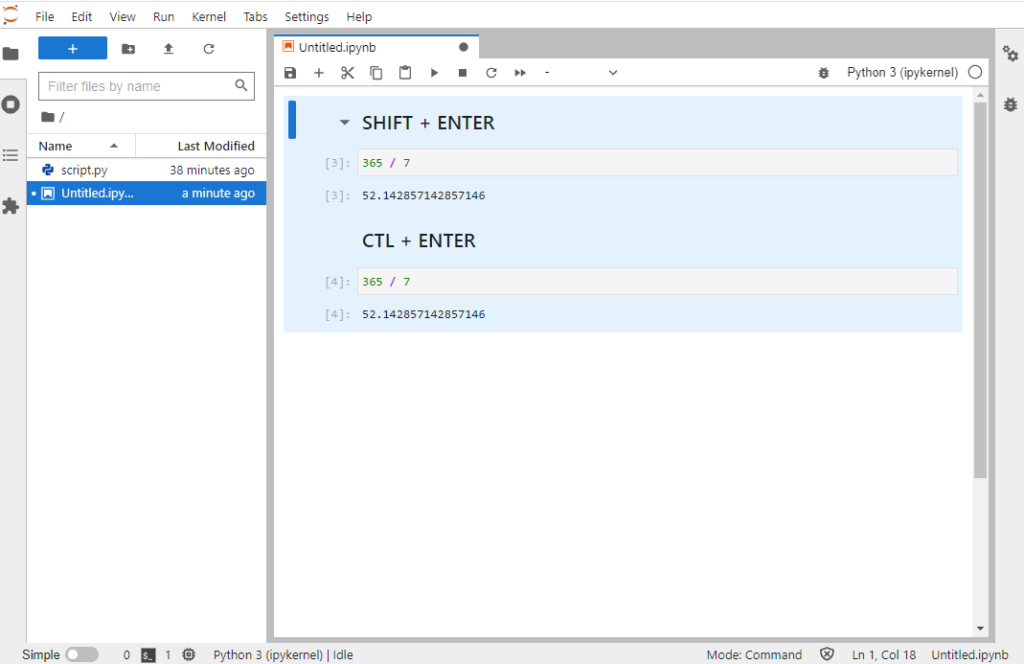
CTL、SHIFTキーとの組み合わせで操作する事が出来ます。
サンプルコードでScrapingしてみます
from selenium import webdriver
from selenium.webdriver.common.by import By
from selenium.webdriver.chrome import service as fs
from selenium.webdriver.chrome.options import Options
import time
import pandas as pd
chromedriver = "C:\Engineer\python\python_kb\chromedriver.exe"
chrome_service = fs.Service(executable_path=chromedriver)
options = Options()
driver = webdriver.Chrome(service=chrome_service, options=options)
## driver = webdriver.Chrome(options=options)
url = "https://www.google.com/search?q=旅行"
driver.get(url)
time.sleep(3)
### Put Elements Name from Source Code.
list_page = driver.find_elements(by=By.CLASS_NAME, value="tF2Cxc")
for article in list_page:
print(article.text)
driver.quit()以下の様に結果が表示されます
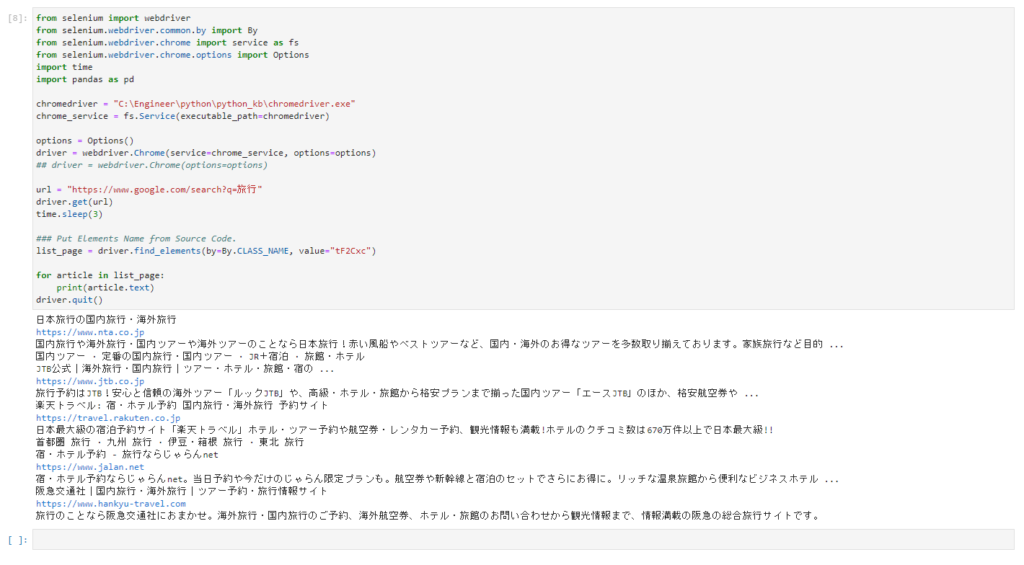
Reference
Download : ChromeDriver